Create a Purchase History report to list Purchase Order Activity by Purchase Order, Item or Vendor.
| Access |
| Grant permission to User Profiles in Access User Profiles > select a User Profile > Menu Security > Reports module > Main Menu > Purchasing |
| Grant permission to the individual report > Purchasing > Purchase History Report |
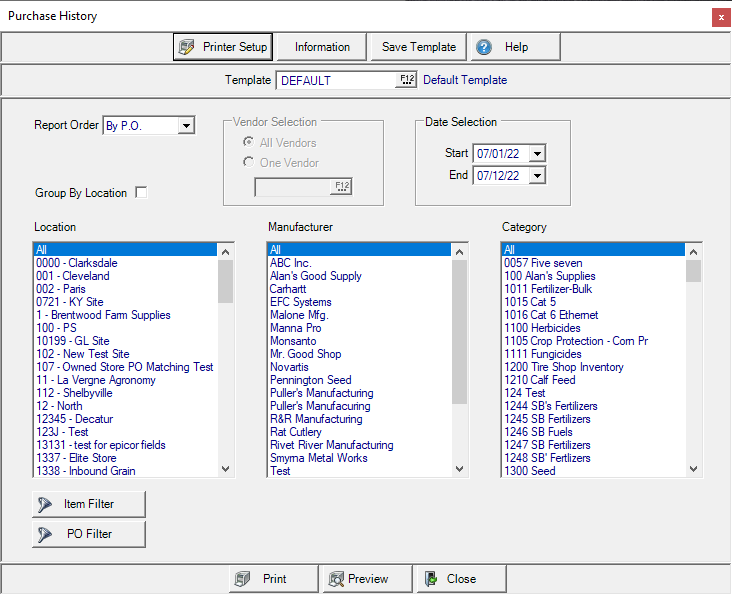
Create Your Report
Select a Report Order of either
- By PO- List numerical by PO number.
- By Item- List numerical by Item ID.
- By Vendor- List numerical by Vendor ID.
Vendor Selection is active when By Vendor selected in Report Order. All Vendors selected by default. Select One Vendor and enter a Vendor ID or select F12 to search.
Use the Start and End date fields in Date Selection by entering the date using the date format of date format of mm/dd/yy or select from the drop down calendar.
 In the Location field, select All or choose one or multiple Locations for the enter a Site ID or select F12 to search.
In the Location field, select All or choose one or multiple Locations for the enter a Site ID or select F12 to search.
Select Group by Location to group information on the report by Location ID.
Choose All or one Manufacturer.
Choose All or one Category.
To focus on a specific item, select Item Filter. See Using an Item Filter for more information.
Utilize the PO Filter to limit the report if the report order By PO Number has been selected. Filter by Requested or Expected Date, Operator or PO Status. Learn more here.
Select Preview to view the report onscreen.
Select Print to send the report directly to the default printer.
Understanding Your Report
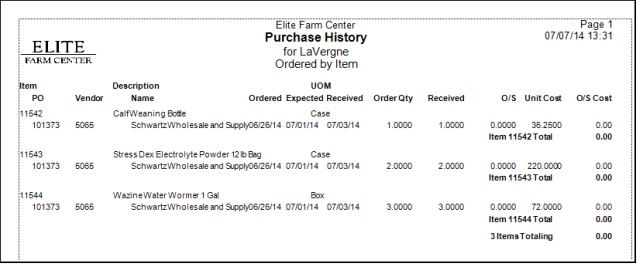
The ItemItem ID and Item Description.
PO indicates the Purchase Order Number
Vendor displays the Vendor ID Name the Vendor Name
By is active if the report order selected was By PO or By Vendor and displays the name of the Operator who entered the Purchase Order.
Ordered displays the date the PO was created.
The Date the items are Expected to be received.
UOM displays the Purchase Unit of Measure for the item.
Order Quantity the Quantity of the item on the Purchase Order.
Received is the Quantity of Items that were received.
O/S indicates the Outstanding quantity to be received.
Unit Cost the cost of a item Purchase Unit of Measure.
O/S Cost, Outstanding Cost, the value of items that have not been received.
Subtotals will depend on the Report Order selected, the report may include,
- Vendor Subtotal
- Item Subtotal
- PO Subtotal
Report Totals will provide a Count and Total based on the Report Order selected.